Automation Practice: Automate Amazon like E-Commerce Website with Selenium
In this post, you will learn to automate different functionalities of an e-commerce website. To automate this practice assignment, you should have sound knowledge of all the Selenium concepts. We'll create a test plan and then automate an e-commerce website that is quite similar to amazon.com.
Automate Amazon-like e-Comm website with Selenium for Automation Practice
Table of Content
1. What should you know before starting this Project assignment?
2. Which functionalities will we automate in this Project assignment?
3. Create Test Plan for Amazon like e-commerce website4. Automate Amazon like e-commerce website:
1. What should you know before automating this automation assignment?
You should know the following topics, before starting this project assignment:
2. Which functionalities will we automate in this project assignment?
We will learn to automate multiple test scenarios of an e-commerce website in this project like:
- Learn to automate User Registration and Login using Selenium commands
- Learn to automate clicking the slide-over menus with the Mouse hover command
- Learn to automate scroll action using the Mouse Events of Actions class
- Learn to automate Search Product
- Learn to automate Add to Cart Page
- At last, we'll learn to automate the end-to-end functionality of Buy Product,
- And we'll automate some other website filters
3. Create a Test Plan for Amazon.com like E-Commerce Website
Let's create a Test Plan for the functionalities which we are going to automate. You can create positive and negative test cases around the following scenarios. We will be using this dummy Online shopping website for this Project Assignment - http://automationpractice.com/index.php. This website works exactly similar to any real e-commerce website like Amazon or Flipkart.
3.1 Testing Registration and Login of the Online Shopping Website
- Can a guest purchase product as a guest user?
- Can a guest able to register on the website easily?
- Once registered, can a user able to log in successfully?
- Can a registered user able to view all the products listed on the website?
- Are the user sessions being maintained for the intended time period?
- Is the user’s session timing out and expiring after a defined time?
- Is the registered user able to view and modify its user account information?
- Is the registered user not able to access the user account after logout?
3.2 Testing Search Feature of the Online Shopping Website
- Is the website having multiple filters to search products like., price range, category, brands, etc.?
- Are relevant Products displaying after applying single or multiple search filters?
- Is there an option to display a fixed number of products on the search page?
- Is there any sort option available on the search page and is that working properly?
3.3 Testing the Product Details Page of the Online Shopping Website
- Is the page displaying all the product information on that page?
- Can a user select different sizes, colors, and quantities of the product?
- Is the page displaying any offers if applicable to the product?
- Is the page displaying the stock information correctly?
- Is the product getting added cart after doing so?
3.4 Testing the Shopping Cart of the e-commerce website
- Is the correct price getting displayed in the shopping cart for the selected product/s?
- Is there an option to apply coupon codes?
- Can a user increase or decrease the quantity of a product from the shopping cart?
- Can a user remove the product from the shopping cart?
3.5 Testing the Checkout Flow and Order Confirmation of the Online shopping website
- Does the user able to enter shipping and billing information or is it auto-filled, if the user already saved it?
- Are all the supported payment methods working?
- Is the user's sensitive information handled securely, like credit/debit card info, address, bank details etc?
- Is the user receives an email or sms on order confirmation?
- Can the user track the order?
Selenium Video Tutorials Playlist (YouTube)
4. Automate the 'User Registration and Login' of Amazon like an e-commerce website
This section is focused on covering all the scenarios for User Registration for an e-commerce website. In this assignment, you will learn the different Selenium commands which are used to handle the web form. A web form is generally a collection of web elements like text boxes, radio buttons, selection boxes, etc. And in web testing, we mostly face web forms and 90% of testing revolves around web forms. We are going to cover both positive and negative scenarios for User Registration.
Positive Scenario
1. Test Case - Automate the User Registration process of an e-commerce website.
Steps to Automate:
1. Open this URL http://automationpractice.com/index.php
2. Click on the sign-in link.
3. Enter your email address in the 'Create and Account' section.
4. Click on Create an Account button.
5. Enter your Personal Information, Address, and Contact info.
6. Click on the Register button.
7. Validate that the user is created.
Selenium code for User Registration: This code is contributed by Uday. We have provided the code for only positive scenarios, you should try automating negative scenarios yourself.
import java.util.concurrent.TimeUnit; import org.openqa.selenium.By; import org.openqa.selenium.WebDriver; import org.openqa.selenium.WebElement; import org.openqa.selenium.chrome.ChromeDriver; import org.openqa.selenium.support.ui.Select; import io.github.bonigarcia.wdm.WebDriverManager; public class EcomSignUp { public static void main(String[] args) { WebDriverManager.chromedriver().setup(); WebDriver driver=new ChromeDriver(); String URL="http://automationpractice.com/index.php"; driver.get(URL); driver.manage().timeouts().implicitlyWait(2000, TimeUnit.MILLISECONDS); driver.manage().window().maximize(); //Click on Sign in driver.findElement(By.linkText("Sign in")).click(); //Enter email address driver.findElement(By.cssSelector("[name='email_create']")).sendKeys("[email protected]"); //Click on "Create an account" driver.findElement(By.xpath("//button[@name=\"SubmitCreate\"]")).click(); //Select Title driver.findElement(By.xpath("//input[@id=\"id_gender1\"]")).click(); driver.findElement(By.name("customer_firstname")).sendKeys("Test User"); driver.findElement(By.name("customer_lastname")).sendKeys("Vsoft"); driver.findElement(By.id("passwd")).sendKeys("PKR@PKR"); // Enter your address driver.findElement(By.id("firstname")).sendKeys("Test User"); driver.findElement(By.id("lastname")).sendKeys("Vsoft"); driver.findElement(By.id("company")).sendKeys("Vsoft"); driver.findElement(By.id("address1")).sendKeys("Test 81/1,2nd cross"); driver.findElement(By.id("city")).sendKeys("XYZ"); // Select State WebElement statedropdown=driver.findElement(By.name("id_state")); Select oSelect=new Select(statedropdown); oSelect.selectByValue("4"); driver.findElement(By.name("postcode")).sendKeys("51838"); // Select Country WebElement countrydropDown=driver.findElement(By.name("id_country")); Select oSelectC=new Select(countrydropDown); oSelectC.selectByVisibleText("United States"); //Enter Mobile Number driver.findElement(By.id("phone_mobile")).sendKeys("234567890"); driver.findElement(By.xpath("//input[@name=\"alias\"]")).clear(); driver.findElement(By.xpath("//input[@name=\"alias\"]")).sendKeys("Office"); driver.findElement(By.name("submitAccount")).click(); String userText=driver.findElement(By.xpath("//*[@id=\"header\"]/div[2]/div/div/nav/div[1]/a")).getText(); // Validate that user has created if(userText.contains("Vsoft")) { System.out.println("User Verified,Test case Passed"); } else { System.out.println("User Verification Failed,Test case Failed"); } } }
Negative Scenarios
2. Test Case - Verify invalid email address error.
Steps to Automate:1. Open this URL http://automationpractice.com/index.php
2. Click on the sign-in link.
3. Enter an invalid email address in the email box and click enter.
4. Validate that an error message is displaying saying "Invalid email address."
3. Enter an invalid email address in the email box and click enter.
4. Validate that an error message is displaying saying "Invalid email address."
3. Test Case - Verify error messages for mandatory fields.
Steps to Automate:1. Open this URL http://automationpractice.com/index.php
2. Click on the sign-in link.
3. Enter your email address and click the Register button.
4. Leave the mandatory fields (marked with *) blank and click the Register button.
5. Verify that an error has been displayed for the mandatory fields.
3. Enter your email address and click the Register button.
4. Leave the mandatory fields (marked with *) blank and click the Register button.
5. Verify that an error has been displayed for the mandatory fields.
4. Test Case - Verify error messages for entering incorrect values in fields.
Steps to Automate:1. Open this URL http://automationpractice.com/index.php
2. Click on the sign-in link.
3. Enter your email address and click the Register button.
4. Enter incorrect values in fields like., enter numbers in first and last name, city field, etc., and enter alphabets in Mobile no, Zip postal code, etc., and click on the 'Register' button.
5. Verify that error messages for respective fields are displaying.
Try automating the above scenarios using Selenium commands, if you face any difficulty please refer to the Selenium Tutorial series.
3. Enter your email address and click the Register button.
4. Enter incorrect values in fields like., enter numbers in first and last name, city field, etc., and enter alphabets in Mobile no, Zip postal code, etc., and click on the 'Register' button.
5. Verify that error messages for respective fields are displaying.
Try automating the above scenarios using Selenium commands, if you face any difficulty please refer to the Selenium Tutorial series.
You may also like to read:
5. Automate the 'Search Product' feature of Amazon like e-commerce website with Selenium
1. Test Case - Automate the 'Search Product' feature of the e-commerce website with Selenium.
Steps to Automate:
1. Open link http://automationpractice.com/index.php
2. Move your cursor over the Women's link.
3. Click on the sub-menu 'T-shirts'
4. Get the Name/Text of the first product displayed on the page.
5. Now enter the same product name in the search bar present at the top of the page and click the search button.
6. Validate that the same product is displayed on the searched page with the same details which were displayed on T-Shirt's page.
Automation Code for Product Search:
The following code is contributed by Uday.
import java.util.concurrent.TimeUnit; import org.openqa.selenium.By; import org.openqa.selenium.WebDriver; import org.openqa.selenium.WebElement; import org.openqa.selenium.chrome.ChromeDriver; import org.openqa.selenium.interactions.Actions; import io.github.bonigarcia.wdm.WebDriverManager; public class EcomPractice2 { public static void main(String[] args) throws InterruptedException{ WebDriverManager.chromedriver().setup(); WebDriver driver=new ChromeDriver(); String URL="http://automationpractice.com/index.php"; driver.get(URL); driver.manage().window().maximize(); // Initialise Actions class object Actions actions=new Actions(driver); driver.manage().timeouts().implicitlyWait(2000, TimeUnit.MILLISECONDS); WebElement womenTab=driver.findElement(By.linkText("WOMEN")); WebElement TshirtTab=driver.findElement(By.xpath("//div[@id='block_top_menu']/ul/li[1]/ul/li[1]/ul//a[@title='T-shirts']")); actions.moveToElement(womenTab).moveToElement(TshirtTab).click().perform(); Thread.sleep(2000); // Get Product Name String ProductName=driver.findElement(By.xpath("/html[1]/body[1]/div[1]/div[2]/div[1]/div[3]/div[2]/ul[1]/li[1]/div[1]/div[2]/h5[1]/a[1]")).getText(); System.out.println(ProductName); driver.findElement(By.id("search_query_top")).sendKeys(ProductName); driver.findElement(By.name("submit_search")).click(); // Get Name of Searched Product String SearchResultProductname=driver.findElement(By.xpath("/html[1]/body[1]/div[1]/div[2]/div[1]/div[3]/div[2]/ul[1]/li[1]/div[1]/div[2]/h5[1]/a[1]")).getText(); // Verify that correct Product is displaying after search if(ProductName.equalsIgnoreCase(SearchResultProductname)) { System.out.println("Results Matched;Test Case Passed"); }else{ System.out.println("Results NotMatched;Test Case Failed"); } // Close the browser driver.close(); } }
6. Automate the 'Buy Product' feature of Amazon like an e-commerce website with Selenium
The most important function of an e-commerce website is buying a product, which includes various steps like selecting a product, selecting size/color, adding to the cart, checkout, etc. You will find every test scenario along with the automation code in the following section.
1. Test Case - Automate the end-to-end "Buy Product" feature of the e-commerce website.
Steps to Automate:
1. Open link http://automationpractice.com/index.php
2. log in to the website.
3. Move your cursor over the Women's link.
4. Click on the sub-menu 'T-shirts'.
5. Mouse hover on the second product displayed.
6. 'More' button will be displayed, click on the 'More' button.
7. Increase quantity to 2.
8. Select size 'L'
9. Select color.
10. Click the 'Add to Cart' button.
11. Click the 'Proceed to checkout' button.
12. Complete the buy order process till payment.
13. Make sure that the Product is ordered.
The following code for Purchase Product is contributed by Uday:
import java.util.concurrent.TimeUnit; import org.openqa.selenium.By; import org.openqa.selenium.WebDriver; import org.openqa.selenium.WebElement; import org.openqa.selenium.chrome.ChromeDriver; import org.openqa.selenium.interactions.Actions; import org.openqa.selenium.support.ui.Select; import io.github.bonigarcia.wdm.WebDriverManager; public class EcomExpert { public static void main(String[] args){ WebDriverManager.chromedriver().setup(); WebDriver driver=new ChromeDriver(); String URL="http://automationpractice.com/index.php"; // Open URL and Maximize browser window driver.get(URL); driver.manage().window().maximize(); driver.manage().timeouts().implicitlyWait(3000, TimeUnit.MILLISECONDS); //Click on Sign in driver.findElement(By.linkText("Sign in")).click(); //Login driver.findElement(By.id("email")).sendKeys("[email protected]"); driver.findElement(By.id("passwd")).sendKeys("PKR@PKR"); driver.findElement(By.id("SubmitLogin")).click(); //Click on Women driver.findElement(By.linkText("WOMEN")).click(); WebElement SecondImg=driver.findElement(By.xpath("/html/body/div[1]/div[2]/div/div[3]/div[2]/ul/li[2]/div/div[1]/div/a[1]/img")); WebElement MoreBtn=driver.findElement(By.xpath("/html/body[1]/div[1]/div[2]/div[1]/div[3]/div[2]/ul/li[2]/div[1]/div[2]/div[2]/a[2]")); Actions actions=new Actions(driver); actions.moveToElement(SecondImg).moveToElement(MoreBtn).click().perform(); //Change quantity by 2 driver.findElement(By.id("quantity_wanted")).clear(); driver.findElement(By.id("quantity_wanted")).sendKeys("2"); //Select size as L WebElement Sizedrpdwn=driver.findElement(By.xpath("//*[@id='group_1']")); Select oSelect=new Select(Sizedrpdwn); oSelect.selectByVisibleText("M"); //Select Color driver.findElement(By.id("color_11")).click(); //Click on add to cart driver.findElement(By.xpath("//p[@id='add_to_cart']//span[.='Add to cart']")).click(); //Click on proceed driver.findElement(By.xpath("/html//div[@id='layer_cart']//a[@title='Proceed to checkout']/span")).click(); //Checkout page Proceed driver.findElement(By.xpath("/html/body/div[1]/div[2]/div/div[3]/div/p[2]/a[1]/span")).click(); driver.findElement(By.xpath("/html/body/div[1]/div[2]/div/div[3]/div/form/p/button/span")).click(); //Agree terms&Conditions driver.findElement(By.xpath("//*[@id=\"cgv\"]")).click(); driver.findElement(By.xpath("/html/body/div[1]/div[2]/div/div[3]/div/div/form/p/button/span")).click(); //Click on Payby Check driver.findElement(By.xpath("/html/body/div[1]/div[2]/div/div[3]/div/div/div[3]/div[2]/div/p/a")).click(); //Confirm the order driver.findElement(By.xpath("/html/body/div[1]/div[2]/div/div[3]/div/form/p/button/span")).click(); //Get Text String ConfirmationText=driver.findElement(By.xpath("//div[@id='center_column']/p[@class='alert alert-success']")).getText(); // Verify that Product is ordered if(ConfirmationText.contains("complete")) { System.out.println("Order Completed: Test Case Passed"); } else { System.out.println("Order Not Successfull: Test Case Failed"); } } }
2. Test Case - Verify that 'Add to Wishlist' only works after login.
Steps to Automate:
1. Open link http://automationpractice.com/index.php
2. Move your cursor over the Women's link.
3. Click on the sub-menu 'T-shirts'.
4. Mouse hover on the second product displayed.5. 'Add to Wishlist' will appear on the bottom of that product, click on it.
6. Verify that the error message is displayed 'You must be logged in to manage your wish list.'
3. Test Case - Verify that Total Price is reflecting correctly if the user changes quantity on the 'Shopping Cart Summary' Page.
Steps to Automate:
1. Open link http://automationpractice.com/index.php
2. Log in to the website.
3. Move your cursor over the Women's link.
4. Click on the sub-menu 'T-shirts'.
5. Mouse hover on the second product displayed.
6. 'More' button will be displayed, click on the 'More' button.
7. Make sure the quantity is set to 1.
8. Select size 'M'
9. Select the color of your choice.
10. Click the 'Add to Cart' button.
11. Click the 'Proceed to checkout' button.
12. Change the quantity to 2.
13. Verify that the Total price is changing and reflecting the correct price.
Similar way you can add a few more test cases.
Similar way you can add a few more test cases.
You may also like to read:
- Top 10 Tech Stories on Techlistic
- Top 20 JAVA Interview Questions and Answers
- 50+ Selenium Webdriver Interview Questions
- All Essential Linux Commands tutorial
- What is a class in Python?
- Top 10 Highly Paid Indian CEOs in the USA
- What are OOPS Concepts in Java?
- Top 25 Selenium Webdriver Commands with Java
Automate Google Search with Selenium << Previous || Next>> Automate Multiple Browser Tabs with Selenium









.png)



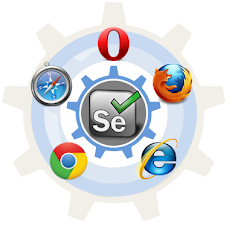



Great job for publishing such a nice article. Your article isn’t only useful but it is additionally really informative. Thank you because you have been willing to share information with us. Buy Internet Banking Php Script
ReplyDeleteYou'll be able to make intelligent decisions to get your sites ranked higher, drive in more traffic, capture more leads and make more sales. inwap com
ReplyDeleteThis is very informative and interesting platform for me to Build Your Own Website To Sell Products. Thank you for such a wonderful article and for sharing. God bless you.!
ReplyDeleteWith fewer healthy people buying Insurance, and fewer Insurance companies offering it, the individual Insurance market would start to destabilize right away, potentially causing the perennially-discussed death spirals. What Is Citizen Insurance In Florida
ReplyDeleteGreat article, keep it up
ReplyDeleteSeveral automation aspects covered
ReplyDeleteThe context of this content is really good. Thank you for sharing this type of awareness with us. In this article, you shared much informative knowledge on multiplication activities. Take look at this tooweb design agency dubai . Thanks!
ReplyDeleteVery useful post more cases like this travel websites and all
ReplyDeleteWow, marvelous weblog layout! How lengthy have you been blogging for buy event product online in USA? you made blogging glance easy. The overall look of your website is fantastic, as well as the content!
ReplyDelete