Mastering Selenium WebDriver: 25+ Essential Commands for Effective Web Testing
In this tutorial, you will learn about the most important Selenium WebDriver Commands which would be the backbone of your GUI automation scripts.
We have divided the commands in to different categories so that you can learn Selenium commands without difficulty. This Selenium Commands tutorial has explained you all the commands with Code examples and sample Selenium programs for better understanding.
Table of Content
1. Selenium Browser Commands
2. Get Commands
3. Navigation Commands
4. Web Element Commands
5. Select Dropdown Commands
1. Selenium Browser Commands
Browser commands are the starting point of your Selenium WebDriver script. These commands used to launch browser, maximize it, open URL to be tested and other navigation commands.
- It is the starting point of the WebDriver script.
- You have to download the browser executable file for the browser and make sure it is compatible with the version of your browser.
- For example, for firefox you have to download geckodriver.exe and place in your project.
- Download geckodriver executable from this link - https://github.com/mozilla/geckodriver/releases
- Similarly for other browsers you have to download their browser/driver executables.
- Below is an example for Firefox code, where in first line we have to provide the path of the geckodriver or any driver that we are using.
- In second line we are setting that value in a property variable named, webdriver.gecko.driver.
ii. Launch Browser:With this command we will be launching our browser (session) with selenium. Selenium will launch thebrowser at the beginning of the execution. In the example code below:
- WebDriver is an interface, of which we are creating an object.
- FirefoxDriver is a class of which we are initializing the WebDriver object.
// Launch Browser - Creating a Firefox instance WebDriver driver = new FirefoxDriver();
If you want to execute your tests on some other browser, say chrome, Safari, Opera and IE then you have to use the following code.
- You just have to replace the Class name to the browser name.
- And you also have to download the browser specific driver executable, like we downloaded geckodriver.exe for Firefox. But for chrome browser we have to use chromedriver.exe and same for others.
- Link for downloading chromedriver (make sure chromedriver version is compatible with your browser version) - https://chromedriver.chromium.org/downloads
// For Chrome String driver_executable_path = "./src/com/techlistic/utils/chromedriver.exe"; WebDriver driver = new ChromeDriver(); // For Safari String driver_executable_path = "./src/com/techlistic/utils/safaridriver.exe"; WebDriver driver = new SafariDriver(); // For Opera String driver_executable_path = "./src/com/techlistic/utils/operadriver.exe"; WebDriver driver = new OperaDriver(); // For IE String driver_executable_path = "./src/com/techlistic/utils/iedriver.exe"; WebDriver driver = new InternetExplorerDriver();
iii. Maximize Browser
- As the name suggests this command is used to maximize browser window. It is generally used at the starting of script.
iv. Make Browser Full Screen
- This command is used to make the browser window full screen. It is occasionally used.
v. Minimize Browser
- This command is used to browser window.
vi. Set Size of Browser Window
- This command is used to if there is a special case where you want to test your cases in a specific size of the window.
vii. Close Browser
- This command is used to close the current browser window. It is generally used at the end of script.
viii. Quit Browser
- This command is used to close all the browser windows opened by WebDriver. It is used at end of the script
Syntax:
// Maximize Browser driver.manage().window().maximize(); // Make Browser Window Full Screen driver.manage().window().fullscreen(); // Minimize the browser driver.manage().window().setPosition(new Point(0, -1000)); // Set Size of browser driver.manage().window().setSize(new Dimension(1920, 1080)); // Close Current Browser Window driver.close(); // Close All Browser Windows driver.quit();
2. GET Commands
i. Open URL
- This command is used to open URL. You can provide a string which contains a URL.
// Open URL driver.get("https://www.techlistic.com/"); // Or String url = "https://www.techlistic.com/"; driver.get(url);
ii. Get Title
- This command is used to obtain title of the page. It returns a string.
// Get Title driver.getTitle(); // Code implementation example String pageTitle = driver.getTitle(); // Validate Page Title if(pageTitle == "Techlistic - Home") { System.out.println("Test Passed."); } else { System.out.println("Test Failed."); }
iii. Get Current URL
- This command is used to get URL of current page. It returns a string.
// Get Current URL driver.getCurrentUrl(); //Code implementation example String pageURL = driver.getCurrentUrl(); // Validate Current Page URL if(pageURL == "https://www.techlistic.com/p/selenium-tutorials.html") { System.out.println("Test Passed."); } else { System.out.println("Test Failed."); }
iv. Get Page Source
- This command is used to get the source code of the web page. It returns a string.
// Get Page Source driver.getPageSource(); // Or String sourceCode = driver.getPageSource();
3. Browser Navigation Commands
- navigate().to() - It is used to navigate to a specific URL.
- navigate().forward() - It is used to navigate using browser's forward button.
- navigate().back() - It is used to navigate using browser's back button.
- navigate().refresh() - It is used to refresh the browser.
Example Code:
package com.techlistic.selenium; import org.openqa.selenium.By; import org.openqa.selenium.WebDriver; import org.openqa.selenium.chrome.ChromeDriver; import org.openqa.selenium.firefox.FirefoxDriver; public class BrowserNavigationCommands { public static void main(String[] args) { // Expected Title String expectedTitle = "Techlistic"; // Set Path of the Chrome driver System.setProperty("webdriver.chrome.driver", "./src/utils/chromedriver.exe"); // Launch Firefox browser WebDriver driver = new ChromeDriver(); // Open URL of Website driver.get("https://www.techlistic.com"); // Maximize Window driver.manage().window().maximize(); // Navigate directly to some URL driver.navigate().to("https://www.techlistic.com/p/java.html"); // Navigate Back driver.navigate().back(); // Navigate Forward driver.navigate().forward(); // Refresh Page driver.navigate().refresh(); // Close Browser driver.close(); } }
Example Code:
package com.techlistic.selenium; import org.openqa.selenium.By; import org.openqa.selenium.WebDriver; import org.openqa.selenium.chrome.ChromeDriver; import org.openqa.selenium.firefox.FirefoxDriver; public class A_01_BrowserCommands_Test { public static void main(String[] args) { // Expected Title String expectedTitle = "Techlistic"; // Set Path of the Chrome driver System.setProperty("webdriver.chrome.driver", "./src/utils/chromedriver.exe"); // Launch Firefox browser WebDriver driver = new ChromeDriver(); // Open URL of Website driver.get("https://www.techlistic.com"); // Maximize Window driver.manage().window().maximize(); // Get Title of current Page String actualTitle = driver.getTitle(); System.out.println("Title fetched: "+ actualTitle); // Validate/Compare Page Title if(expectedTitle.equals(actualTitle)) { System.out.println("Test Case Passed."); } else { System.out.println("Test Case Failed."); } // Close Browser driver.close(); } }
4. WebElement Commands
WebElement commands are the most important and basic commands, which we use most of the time in automation scripts. These commands are used to enter text, click on links, click on buttons, selecting dropdowns, check radio buttons, select checkboxes, select date from date picker etc. You can practice all web element commands here, Selenium Practice Form.
i. Clear - This command is used to clear the text from the text box. This command is generally used to clear pre-filled text values from text boxes. We should use this command before sendKeys() to make sure that textbox is empty.
// Clear Command - to clear the already filled data in text box driver.findElement(By.className("some-class")).clear(); // OR // Implementation with WebElement WebElement FIRSTNAME = driver.findElement(By.id("some-id")); FIRSTNAME.clear();
ii. SendKeys - This command is used to enter text in any text box. Like., username, password, description etc.
/* sendKeys() * This command is used for entering value in a Text box */ driver.findElement(By.xpath("/some/xpath")).sendKeys("Some Value"); // OR // Implementation with WebElement WebElement FIRSTNAME = driver.findElement(By.id("some-id")); FIRSTNAME.sendKeys("Any Text value");
iii. Click - This command is used to click on any type of web element like.,
- Link
- Button
- Radio button
- Check box
- Date Picker / Calendar
/* click() */ driver.findElement(By.id("some-id")).click(); // OR // Implementation with WebElement WebElement LOGIN_BUTTON = driver.findElement(By.id("some-id")); LOGIN_BUTTON.click();
iv. GetText - This command is used to get value/text of a web element in string form. It's a very important command.
/* getText() Command * This command is used to get value/text from a WebElement */ String textValue = driver.findElement(By.xpath("/some/xpath")).getText(); // OR // Implementation with WebElement WebElement SOME_LINK = driver.findElement(By.id("some-id")); String linkValue = SOME_LINK.getText(); System.out.println(linkValue);
v. GetCssValue - This command fetch the value of the CSS property associated with given web element. It is used to get the color of the font/background, font-style, font-size etc.
/* getCssValue() Command */ WebElement HEADING = driver.findElement(By.id("some-id")); String color = HEADING.getCssValue("color"); System.out.println(color);
vi. isDisplayed - This command checks whether an element is visible on the current page or not. It returns a true if element is visible and returns false if element is not visible.
/* isDisplayed() */
WebElement loginButton = driver.findElement(By.id("some-id")); boolean isLoginDisplayed = loginButton.isDisplayed();
vi. isSelected - This command checks whether an element like Select box, checkbox or radio button is selected or not. It returns true if element is selected or checked and vice-versa.
/* isSelected() */
WebElement age = driver.findElement(By.id("some-id")); boolean isAgeSelected = age.isSelected();
vi. isEnabled - This command is used to check whether an element is enabled or not on the current webpage. It's important to know that Selenium can only interact with those elements which are enabled, if an element is disabled then we cannot execute any command on that element. It'll throw exception.
/* isEnabled() */ WebElement login = driver.findElement(By.id("some-id")); boolean isLoginEnabled = login.isEnabled(); if (isLoginEnabled){ login.click() } else{ System.out.println("Login button is not enabled") }
You may also like to read:
5. Select Dropdown Commands
Select commands can be used to select and de-select dropdown options. We can select and un-select a dropdown by 3 different commands. You can practice all Select commands here, Selenium Practice Form.
i. selectByIndex() - We can select any dropdown value by just giving it's index/position at which it is present. Index starts from 0. So, if we have to select 2nd dropdown option then we have to give it's idex as 1, for e.g., selectByIndex(1)
i. selectByIndex() - We can select any dropdown value by just giving it's index/position at which it is present. Index starts from 0. So, if we have to select 2nd dropdown option then we have to give it's idex as 1, for e.g., selectByIndex(1)
ii. selectByVisibleText() - This command is used select dropdown by the it's text value. Like if I have to select option Europe then the command would be selectByVisibleText("Europe").
iii. selectByValue() - This command is used to select dropdown option by providing the it's option tag's value attribute. You have to look in the html for value attribute of it's option tag.
Something like,
[option value = "As"] Asia [/option]
So the command would be - selectByValue("As")
Similarly, we have deselect commands which acts in the opposite way.
iv. deselectAll()
v. deselectByIndex()
vi. deselectByVisibleText()
vii. deselectByValue()
/* Select Commands * selectByIndex() * selectByVisibleText() * selectByValue() */ WebElement DROP_DOWN = driver.findElement(By.xpath("/select")); // Create object of Select Class Select select1 = new Select(DROP_DOWN); // Option 1 select1.selectByIndex(2); // Option 2 select1.selectByVisibleText("Edam"); // Option 3 select1.selectByValue("Edam"); // Similarly, De-Select Commands select1.deselectAll(); select1.deselectByIndex(index); select1.deselectByValue(arg0); select1.deselectByVisibleText(arg0);
viii. Code to get all options from a dropdown
// Example - Get all options from a dropdown and print them WebElement select = driver.findElement(By.tagName("select")); // Get all options in a list with tagname 'option' List allOptions = select.findElements(By.tagName("option")); // Print all options in for each loop for (WebElement option : allOptions) { System.out.println(String.format("Value is: %s", option.getAttribute("value"))); option.click(); }
ix. isMultiple() - This command is used to check whether a selected web element is muti-select box or not. It returns boolean value either true or false.
x. getAllSelectedOptions() - This command is used to get all selected dropdown options for a multi-select box.
WebElement DROP_DOWN = driver.findElement(By.id("select")); // Create object of Select Class Select selectBox = new Select(DROP_DOWN); // Check if checkbox is multi-select or not, return True or False boolean isMultiSelect = selectBox.isMultiple(); if (isMultiSelect){ selectBox.selectByIndex(2); selectBox.selectByIndex(4); } else{ System.out.println("Not a multi select box."); selectBox.selectByIndex(2); // Returns WebElement of first selected option String firstSelected = select1.getFirstSelectedOption(); System.out.println(option); } // Get all selected options, returns a list List selectedOptions = select1.getAllSelectedOptions(); // Print all selected options for (String option : selectedOptions ) { System.out.println(option); }
Author
Passionately working as an Automation Developer from more than a decade. Let's connect LinkedIn.









.png)



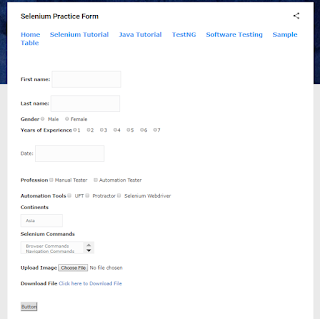

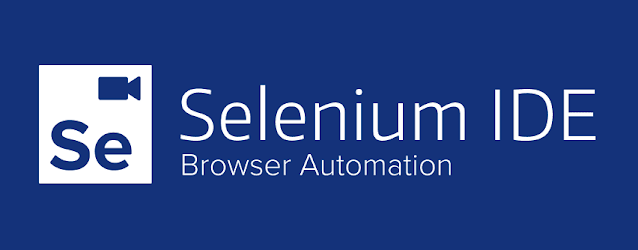


Excellent. Content Simplified in its best way. Please post on pending areas in the index.
ReplyDeletevery helpful to practise these Assignments
ReplyDeleteUseful blog, keep sharing with us.
ReplyDeleteHow to Use Selenium with Java
Why Selenium with Java
The information you've provided is useful because it provides a wealth of knowledge that will be highly beneficial to me. Thank you for sharing that. Keep up the good work. Web Design Tampa
ReplyDeleteNowadays, to complete SEO tasks in minimum time, some SEO service providers use automated tools for directory submission and article submission. sendpulse com
ReplyDeleteprovides digital marketing consultation and lead generation services to small businesses in local markets. He can be contacted through Website Marketing news heraldcorp com
ReplyDeleteThis article provided me with a wealth of information about Full stack web development services for small business. The article is both educational and helpful. Thank you for providing this information. Keep up the good work.
ReplyDeleteThe information you've provided is useful because it provides a wealth of knowledge that will be highly beneficial to me. Thank you for sharing that. Keep up the good work. Graphic Design Company Sydney
ReplyDeleteThe information in the post you posted here is useful because it contains some of the best information available. Thanks for sharing it. Keep up the good work Website Design Company
ReplyDeleteYou have provided valuable data for us. It is great and informative for everyone. Keep posting! also look at this web design agency dubai. I am very thankful to you.
ReplyDeletevery good tutorial thanks for sharing DLF share price
ReplyDelete
ReplyDeleteClipping Path Us is a dedicated clipping path service provider managed by some professional and experienced graphic designers. Our buyers have a good knowledge of our photo editing services and recognize it as one of the best crop path service companies in the world. Clipping Path Service Inc is a model image editing platform. Our clients have benefited their business by using our high quality, professional and affordable Photoshop services. We have more than 150 Photoshop experts to provide all types of image editing tasks. We reportedly provide cropping path, color correction, image masking, neck join, photo retouching, background removal and e-commerce image editing services worldwide. We believe that our clients' success means our success. That is why we are committed to providing high quality work. Clipping Path is an excellent choice for a high quality background removal service from Clipping Path Us. As today's preferred clipping path service provider in Southeast Asia, we provide all types of clipping path services at the lowest price, whether it's image background removal or multi-color correction. So you can rely on us when it comes to road cutting service Clipping path service
#clippingpath #clippingpathservice #backgroundremoval #imagemasking #dropshadowservice #reflectionshadowservice #photoretouchingservice #colorcorrectionservice #ecommerceimageediting #carimageediting #neckjointservice #ghostmannequinservice #invisiblemannequinservice #removefromimage #whitebackgroundremove #photocutout #imageediting #photomanipulation
I am very enthusiastic when I read your articles. Please keep sharing more and more wonderful articles.
ReplyDeleteGreat Job Here! I read a lot of blog posts and I never heard of a topic like this. I like this topic you made about structural engineer sydney. Very ingenious.
ReplyDelete