An Introduction to Selenium Testing Framework and its Powerful Features
1. Introduction to Selenium
1.1 What is Selenium?
Selenium is an open-source test automation framework that allows you to automate web browsers. It provides a suite of tools and libraries for different automation needs. Selenium supports multiple programming languages, including Java, Python, C#, etc., making it a versatile choice for automating web applications.
1.2 Selenium Components
Selenium consists of the following components:
1. Selenium WebDriver: It is the core component of Selenium and provides a programming interface to interact with web browsers. WebDriver allows you to automate browser actions such as opening URLs, filling forms, clicking buttons, and more.
2. Selenium IDE: It is a record and playback tool for creating automated test cases. Selenium IDE is a browser extension that allows you to record user interactions with a web application and generate test scripts.
3. Selenium Grid: It is a tool used for distributed test execution. Selenium Grid enables you to run tests on multiple machines or browsers in parallel, making it suitable for large-scale test automation.
1.3 Advantages of Selenium
Selenium offers several advantages for test automation:
1. Cross-browser compatibility: Selenium supports multiple web browsers such as Chrome, Firefox, Safari, and Internet Explorer, allowing you to test your web application on different platforms.
2. Multiple language support: Selenium supports various programming languages, giving you the flexibility to choose the language you are comfortable with for test automation.
3. Wide community support: Selenium has a large and active community of users and contributors who share knowledge, provide support, and contribute to the development of the framework.
4. Extensibility: Selenium can be extended through custom libraries, frameworks, and plugins, allowing you to enhance its functionality and integrate it with other tools.
5. Integration with test frameworks: Selenium can be integrated with popular test frameworks such as TestNG and JUnit, enabling you to leverage advanced features like test management, reporting, and data-driven testing.
1.4 Limitations of Selenium
While Selenium is a powerful test automation tool, it also has some limitations:
1. Limited support for desktop applications: Selenium is primarily designed for automating web applications and has limited support for automating desktop applications.
2. No built-in support for image-based testing: Selenium does not provide native capabilities for image-based testing, making it challenging to verify the visual aspects of a web application.
3. Complex setup for distributed testing: Setting up and configuring Selenium Grid for distributed testing requires additional effort and technical knowledge.
4. Maintenance overhead: As web applications evolve and change, test scripts written with Selenium may require maintenance to accommodate updates in the application's structure and behavior.
1.5 Selenium vs. Other Automation Tools
Selenium offers several advantages over other automation tools:
1. Open-source: Selenium is an open-source framework, which means it is free to use and has a large and active community of contributors.
2. Cross-browser compatibility: Selenium supports multiple browsers, making it suitable for testing web applications on different platforms.
3. Language support: Selenium supports multiple programming languages, allowing users to write test scripts in their preferred language.
4. Extensibility: Selenium can be extended through custom libraries and frameworks, providing flexibility and customization options.
5. Integration with test frameworks: Selenium can be easily integrated with popular test frameworks like TestNG and JUnit, enabling users to leverage advanced testing features.
2. Introduction to Selenium WebDriver
2.1 Introduction to WebDriver
Selenium WebDriver is the primary component of the Selenium framework that allows you to automate browser actions and interact with web elements. WebDriver provides a programming interface to write test scripts in various programming languages such as Java, Python, C#, etc. These test scripts can then be executed on different web browsers to automate testing tasks.
2.2 WebDriver Architecture
The architecture of WebDriver consists of the following key components:
1. Language Bindings: WebDriver provides language-specific bindings that enable you to write test scripts in your preferred programming language.
2. WebDriver API: The WebDriver API provides methods and classes to interact with web browsers, locate and manipulate web elements, and perform various browser actions.
3. Browser Drivers: WebDriver requires a specific browser driver to establish a connection with the target browser. Each browser (e.g., Chrome, Firefox, Safari) has its own driver that needs to be downloaded and configured.
4. Native Events: WebDriver uses native events to simulate user interactions with web elements, ensuring accurate automation of actions like clicking, typing, etc.
5. JSON Wire Protocol: WebDriver communicates with the browser drivers using the JSON Wire Protocol, which defines a standard way to exchange commands and responses between the WebDriver API and the browser drivers.
2.3 WebDriver-Supported Browsers
WebDriver supports a wide range of web browsers, including but not limited to:
1. Google Chrome: ChromeDriver
2. Mozilla Firefox: GeckoDriver
3. Microsoft Edge: EdgeDriver
4. Apple Safari: SafariDriver (limited support)
5. Opera: OperaDriver
6. Internet Explorer: InternetExplorerDriver (deprecated)
Each browser requires its respective driver executable, which needs to be downloaded and placed in the system's PATH or configured to the WebDriver instance.
2.4 Setting Up WebDriver
To set up WebDriver for test automation, follow these general steps:
1. Choose a programming language: Determine which programming language you want to use for writing WebDriver scripts. Popular choices include Java, Python, and C#.
2. Download the browser driver: Visit the official Selenium website or the browser driver's respective website to download the appropriate driver for your target browser. Ensure that you download the version compatible with your browser version.
3. Configure the browser driver: Set the path to the browser driver executable in your project configuration or system's PATH environment variable.
4. Set up the WebDriver library: Add the necessary WebDriver library or dependencies to your project. You can typically do this by adding the relevant Maven or Gradle dependencies or by including the WebDriver JAR files manually.
5. Initialize the WebDriver instance: In your test script, create an instance of the WebDriver using the appropriate driver class for the desired browser (e.g., ChromeDriver, FirefoxDriver).
6. Write test scripts: Use the WebDriver API to write test scripts, which involve actions like navigating to URLs, interacting with web elements, and validating expected behaviors.
7. Execute test scripts: Run your WebDriver test scripts to execute the automation tasks on the target browser.
Remember to handle exceptions, manage waits and synchronization, and implement best practices for writing maintainable and robust WebDriver test scripts.









.png)





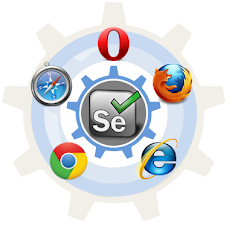




Comments
Post a Comment