Introduction to Java: Overview, Features of Java, Advantages, and Install Java
1. Overview and History of Java
Java is a general-purpose, object-oriented programming language that was developed by James Gosling and his team at Sun Microsystems in the mid-1990s. It is designed to be platform-independent, meaning that Java programs can run on any platform that has a Java Virtual Machine (JVM) installed. Java is widely used in enterprise applications, mobile applications, desktop applications, web applications, and games.
Java is known for its simplicity, readability, and maintainability. It is a high-level language that abstracts away many low-level details, making it easy to learn and use. Java is also strongly-typed, which means that variables must be declared with a specific data type.
2. Features of Java
Java is a feature-rich programming language that is known for its simplicity, portability, and security. Some of the key features of Java are:
Object-Oriented Programming: Java is a pure object-oriented programming language, which means that everything in Java is treated as an object. This feature makes Java flexible and adaptable to different use cases.
Platform Independence: Java programs can run on any platform that has a Java Virtual Machine (JVM) installed, making it one of the most portable programming languages available today.
Automatic Memory Management: Java has an automatic garbage collector that automatically manages memory allocation and deallocation, reducing the risk of memory leaks and other memory-related issues.
Multithreading: Java supports multithreading, which allows multiple threads of execution to run simultaneously, improving the performance and responsiveness of Java applications.
Security: Java has built-in security features, such as sandboxing and a security manager, which help to protect Java applications from unauthorized access and malicious attacks.
Rich API: Java has a rich set of APIs that cover a wide range of functionalities, including networking, I/O, GUI, and database connectivity.
Large Community: Java has a large and active community of developers, which means that there are many resources available for learning and troubleshooting Java programming issues.
- Advantages of using Java:
Some of the advantages of using Java include:4. What are JDK, JRE, and JVM?
5. What is Java IDE (Integrated Development Environment) or Editor?
There are many different editors available for writing Java code, each with its own advantages and disadvantages. Here are some popular Java editors:
Eclipse: Eclipse is a widely-used open-source integrated development environment (IDE) for Java. It provides many features such as code highlighting, code completion, debugging, and more.
IntelliJ IDEA: IntelliJ IDEA is a popular commercial IDE for Java. It provides advanced code analysis and refactoring tools, as well as support for various frameworks and technologies.
NetBeans: NetBeans is an open-source IDE for Java that provides a wide range of features, including code highlighting, code completion, debugging, and more. It is known for its ease of use and is particularly popular among beginners.
Visual Studio Code: Visual Studio Code is a popular open-source code editor that provides support for many programming languages, including Java. It provides a wide range of features, including code highlighting, code completion, debugging, and more.
Sublime Text: Sublime Text is a popular text editor that provides advanced code editing features, such as multiple selections and split editing. It has a large plugin ecosystem that provides support for many programming languages, including Java.
Atom: Atom is another popular open-source text editor that provides support for many programming languages, including Java. It provides a wide range of features, including code highlighting, code completion, and more.
These are just a few examples of the many Java editors available. Ultimately, the choice of editor will depend on personal preference and the specific needs of the project.
6. How to Install Java?
Installing Java is a straightforward process. Here are the steps to install Java on your system:
Visit the official Java download page: https://www.oracle.com/java/technologies/downloads/
Click on the "Download" button under the version of Java that you want to install. You will be prompted to accept the license agreement.
Once you have accepted the license agreement, select the appropriate download link for your operating system.
Wait for the download to complete.
Once the download is complete, run the installer and follow the prompts to install Java on your system.
After the installation is complete, verify that Java is installed by opening a command prompt (Windows) or terminal (macOS/Linux) and typing "java -version". If Java is installed correctly, you should see the version number displayed.
That's it! Java is now installed on your system and you can start writing Java programs.
7. Setting up the Development Environment
Setting up the development environment for Java involves installing and configuring the necessary software and tools required for developing and running Java applications. Here are the steps to set up a development environment for Java:
Install the Java Development Kit (JDK): The first step in setting up a Java development environment is to install the Java Development Kit (JDK) on your system. You can download the JDK from the Oracle website for your operating system. Once the JDK is installed, you need to set the JAVA_HOME environment variable to point to the installation directory.
- Choose an IDE: An Integrated Development Environment (IDE) is a software application that provides a comprehensive development environment for coding, testing, and debugging Java applications. There are many popular IDEs available for Java development, such as Eclipse, NetBeans, and IntelliJ IDEA. Choose an IDE that suits your needs and install it on your system.
Configure the IDE: Once you have installed the IDE, you need to configure it to use the JDK you installed earlier. In Eclipse, for example, you can set the JDK location by going to the Preferences menu and selecting Java > Installed JREs. Then, click the Add button and select the JDK installation directory.
Install build tools: Java applications are typically built using a build tool such as Maven or Gradle. These build tools automate the build process, including compiling, testing, and packaging the application. You can install these tools by downloading them from their respective websites and following the installation instructions.
Install a version control system: Version control systems such as Git, Subversion, and Mercurial are used to manage changes to the source code of a Java application. These systems allow developers to work collaboratively on the same codebase and track changes over time. Install a version control system on your system and configure it for your project.
Set up a testing framework: Testing is an important part of the development process, and there are several testing frameworks available for Java, such as JUnit and TestNG. These frameworks allow developers to write automated tests for their applications and ensure that they are working correctly. Install a testing framework and configure it for your project.
Once you have completed these steps, you should have a fully functional development environment for Java. You can now start developing your Java applications using your preferred IDE and tools.
Next >> Java Variables and Data Types









.png)




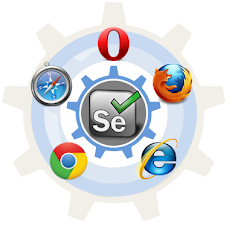



The article titled "Introduction to Java: Overview, Features of Java, Advantages, and Install Java" is an excellent resource for anyone looking to get started with Java programming. The author has provided a comprehensive introduction to Java, covering its fundamental concepts, key features, and numerous advantages. The article effectively highlights Java's platform independence, object-oriented nature, robustness, and wide range of libraries and frameworks. The inclusion of real-world examples and use cases further strengthens the understanding of Java's practical applications. Moreover, the article offers step-by-step instructions for installing Java, ensuring that readers can quickly set up their development environment and start coding. The clarity of explanations and the logical flow of the article make it accessible to beginners without overwhelming them with technical jargon. Whether you're a novice programmer or an experienced developer looking to expand your skill set, this article serves as an excellent primer to Java. Kudos to the author for providing such a comprehensive and well-structured overview of Java, making it easier for readers to embark on their Java programming journey!
ReplyDeleteBy - Siddharth Singh