Learn C Programming: From Basic Concepts to Advanced Techniques
1. Introduction to C Programming
C is a high-level, general-purpose programming language that was developed in the early 1970s by Dennis Ritchie at Bell Labs. C was designed to be a simple and efficient language that could be used for a wide range of applications, from system programming to scientific computing to web development.
C has been around for over 40 years and is still widely used today, especially in operating systems, embedded systems, and game development. C has also been influential in the development of many other programming languages, such as C++, Java, and Python.
Table of Contents
1. Introduction to C Programming
- What is C?
- Why Learn C?
- Setting up Your Development Environment
- Syntax and Structure of a C Program
- Data Types and Variables
- Operators and Expressions
- Using printf() for Output
- Using scanf() for Input
- Formatting Output
- Declaring and Defining Functions
- Function Arguments and Return Values
- Function Scope and Storage Classes
7. Pointers and Memory Management in C
8. Structured Data Types in C
- Defining Structures
- Accessing Structure Members
- Nested Structures and Arrays of Structures
9. File Input and Output in C
- Opening and Closing Files
- Reading and Writing Data to Files
- Error Handling with errno and perror()
10. Advanced Topics in C
- Bitwise Operators and Bit Manipulation
- Recursion
- Preprocessor Directives
- Command Line Arguments
11. Best Practices for C Programming
- Code Style and Organization
- Debugging Techniques
- Memory Management Best Practices
- Writing Portable Code
1.1. Why Learn C?
There are many reasons why someone might want to learn C, including:
Efficiency: C is a fast and efficient language that allows for low-level manipulation of computer memory. This makes it ideal for systems programming, where performance is critical.
Flexibility: C is a flexible language that can be used for a wide range of applications. It can be used to write everything from operating systems to scientific simulations to video games.
Portability: C is a portable language, meaning that code written in C can be compiled and run on many different types of computer systems, from small embedded devices to large supercomputers.
Job Opportunities: C is still widely used in many industries, including software development, embedded systems, and game development. Learning C can open up a wide range of job opportunities for programmers.
1.2. Getting Started with C
To get started with C programming, you will need a few basic tools:
A text editor: You can use any text editor to write C code. Popular options include Sublime Text, Atom, and Visual Studio Code.
A compiler: A compiler is a program that translates your C code into machine-readable instructions that can be executed by a computer. There are many different compilers available for C, including GCC, Clang, and Visual C++.
A development environment: A development environment is a software package that includes a text editor, compiler, and other tools for developing software. Popular options for C programming include Code::Blocks, Eclipse, and Visual Studio.
Once you have your tools set up, you can start learning the basics of C programming. The first step is to understand the syntax and structure of a C program.
1.3. Setting Up a C Programming Environment
Before you can start programming in C, you need to set up a programming environment. This involves installing a C compiler and a code editor. Here are the steps to set up a C programming environment on a Windows machine:
Install a C compiler: You can use any C compiler, but the most popular one is GCC (GNU Compiler Collection). You can download GCC from the MinGW website (https://sourceforge.net/projects/mingw-w64/). Install it by following the instructions provided on the website.
Install a code editor: You can use any code editor, but the most popular one is Visual Studio Code (https://code.visualstudio.com/). Download and install it by following the instructions provided on the website.
Configure the code editor: Once you have installed Visual Studio Code, you need to configure it to work with C. Open Visual Studio Code and install the "C/C++" extension by following these steps:
- Click on the "Extensions" icon on the left-hand side of the window.
- Search for "C/C++" in the search bar.
- Click on the "Install" button next to the "C/C++" extension.
- Click on the "File" menu and select "Preferences" > "Settings".
- Search for "C_Cpp.default.compilerPath" in the search bar.
- Click on the "Edit in settings.json" link.
Add the following line to the "settings.json" file:
2. Basic Concepts of C Programming
2.1. Syntax and Structure of a C Program
Before we dive into the syntax and structure of a C program, let's first understand what a C program is. A C program is a sequence of instructions that are executed by a computer to perform a specific task. C is a procedural programming language, which means that programs are structured as a sequence of statements that are executed one after the other.
2.2. Writing Your First C Program
Now that you have set up your programming environment, you can start writing C code. Here is a simple "Hello, World!" program:
c#include <stdio.h>
int main()
{
printf("Hello, World!\n");
return 0;
}Let's go through the code line by line:
- The first line includes the standard input/output library (stdio.h). This library provides functions for input and output operations.
- The second line defines the main function, which is the entry point for the program. The "int" before "main" specifies that the function returns an integer value.
- The third line calls the printf function, which prints the message "Hello, World!" to the console.
- The fourth line returns the value 0 to the operating system, which indicates that the program has run successfully.
To compile and run the program, follow these steps:
Open Visual Studio Code and create a new file called "hello.c".
Copy and paste the above code into the file.
Save the file.
Open a command prompt and navigate to the directory where the "hello.c" file is saved.
Compile the program by typing the following command:
gcc -o hello.exe hello.cThis will create an executable file called "hello.exe" in the same directory.
Run the program by typing the following command:
hello.exeThis will execute the program and display the message "Hello, World!" on the console.
Congratulations! You have written and executed your first C program.
3. Variables and Data Types
In C, you can define variables to store data. A variable is a named memory location that can hold a value. C supports several data types, including:
- int: used to store integers (whole numbers).
- float: used to store floating-point numbers (decimal numbers).
- double: used to store double-precision floating-point numbers.
- char: used to store single characters.
- bool: used to store Boolean values (true or false).
Here is an example program that demonstrates the use of variables:
c#include <stdio.h>
int main()
{
int age = 25;
float height = 1.75;
char initial = 'J';
bool isStudent = true;
printf("Age: %d\n", age);
printf("Height: %.2f\n", height);
printf("Initial: %c\n", initial);
printf("Is student: %d\n", isStudent);
return 0;
}Let's go through the code line by line:
- The first line includes the standard input/output library (stdio.h).
- The second line defines the main function.
- The next four lines define four variables: age (an integer), height (a float), initial (a character), and isStudent (a Boolean value).
- The next four lines use the printf function to display the values of the variables.
- The last line returns 0 to the operating system.
When you compile and run this program, it will display the following output:
vbnetAge: 25
Height: 1.75
Initial: J
Is student: 1Note that the "%d" format specifier is used to display integer values, "%.2f" is used to display floating-point values with two decimal places, "%c" is used to display characters, and "%d" is used to display Boolean values (which are displayed as 1 or 0).
In C, you can define variables to store data. A variable is a named memory location that can hold a value. C supports several data types, including:
- int: used to store integers (whole numbers).
- float: used to store floating-point numbers (decimal numbers).
- double: used to store double-precision floating-point numbers.
- char: used to store single characters.
- bool: used to store Boolean values (true or false).
Here is an example program that demonstrates the use of variables:
c#include <stdio.h>
int main()
{
int age = 25;
float height = 1.75;
char initial = 'J';
bool isStudent = true;
printf("Age: %d\n", age);
printf("Height: %.2f\n", height);
printf("Initial: %c\n", initial);
printf("Is student: %d\n", isStudent);
return 0;
}Let's go through the code line by line:
- The first line includes the standard input/output library (stdio.h).
- The second line defines the main function.
- The next four lines define four variables: age (an integer), height (a float), initial (a character), and isStudent (a Boolean value).
- The next four lines use the printf function to display the values of the variables.
- The last line returns 0 to the operating system.
When you compile and run this program, it will display the following output:
vbnetAge: 25
Height: 1.75
Initial: J
Is student: 1Note that the "%d" format specifier is used to display integer values, "%.2f" is used to display floating-point values with two decimal places, "%c" is used to display characters, and "%d" is used to display Boolean values (which are displayed as 1 or 0).
4. Operators and Expressions
C has several operators that are used to perform arithmetic and logical operations on values. Here are some of the most commonly used operators in C:
1. +, -, *, /: Arithmetic operators for addition, subtraction, multiplication, and division.
2. %: Modulor operator, which returns the remainder of a division.
3. ==, !=, <, >, <=, >=: Comparison operators for checking if two values are equal, not equal, less than, greater than, less than or equal to, or greater than or equal to.
4. &&, ||, !: Logical operators for performing boolean logic.
Expressions in C are combinations of values, variables, and operators that can be evaluated to produce a result. For example, the following expression evaluates to the value 7:
c2 + 3 * 4 % 5
5. Input and Output in C
Input and output in C is done through the standard input/output library, which provides functions for reading and writing to the console.
5.1. Using printf() for Output
The printf() function is used to print formatted output to the console. Here's an example:
cint x = 42;
float y = 3.14;
printf("The value of x is %d and the value of y is %f\n", x, y);In this example,
- the format string
"The value of x is %d and the value of y is %f\n"contains two placeholders for values that will be printed later:%dfor the integer value ofx, and%ffor the floating-point value ofy. - The values of
xandyare passed toprintf()as additional arguments after the format string. - The
\nat the end of the format string represents a newline character, which moves the cursor to the beginning of the next line.
5.2. Using scanf() for Input
In C programming, the scanf() function is used to read input from the user. It is similar to the printf() function, but instead of outputting data, it inputs data from the user.
The scanf() function reads data from the standard input (usually the keyboard) and stores it in variables. It can read various types of data, such as integers, floating-point numbers, characters, and strings.
Here is the general syntax for using scanf():
cscanf("format string", &variable1, &variable2, ..., &variableN);
The format string specifies the type of data to be read and the variables where the data will be stored. The & (ampersand) operator is used to obtain the memory address of the variables, which is required by scanf() to store the input data.
For example, let's say we want to read an integer and a floating-point number from the user. We can use the following scanf() statement:
cint x;
float y;
scanf("%d %f", &x, &y);In this case, the format string %d %f specifies that scanf() should read an integer and a floating-point number, separated by whitespace. The variables x and y will store the input values.
5.3. Formatting Output
You can use various formatting options to control how values are printed with printf(). Here are some of the most commonly used formatting options:
%d: Prints an integer value.%f: Prints a floating-point value.%c: Prints a single character.%s: Prints a string.%p: Prints a pointer value.%x or %X: Prints an integer value in hexadecimal format.
You can also use flags to control the formatting of values. Here are some of the most commonly used flags:
-: Left-justifies the value within the field width.+: Prints a sign (+ or -) for the value.0: Pads the value with zeros instead of spaces..: Specifies the precision for floating-point values.
Here's an example that demonstrates some of these formatting options:
cint x = 42;
float y = 3.14;
printf("The value of x is %10d and the value of y is %.2f\n", x, y);In this example, the format string "The value of x is %10d and the value of y is %.2f\n" contains two placeholders with formatting options: %10d specifies that the integer value of x should be printed within a field width of 10 characters, right-justified by default; %.2f specifies that the floating-point value of y should be printed with a precision of 2 decimal places.
The output of this program would be:
csharpThe value of x is 42 and the value of y is 3.14








.png)



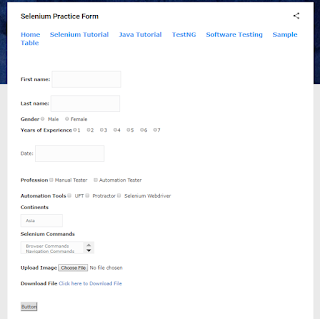


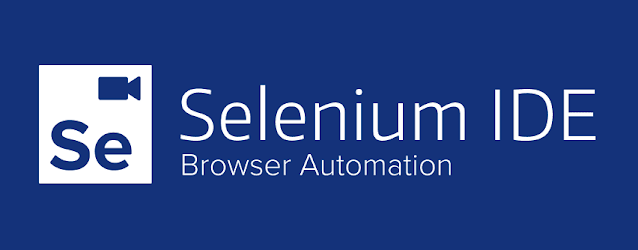


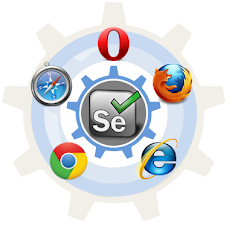
Comments
Post a Comment