Python Programming Tutorial: Learn Python from Scratch with Examples and Exercises
1. Introduction to Python
1.1 What is Python?
Python is a high-level, interpreted programming language known for its simplicity and readability. It was created by Guido van Rossum and first released in 1991. Python emphasizes code readability and aims to provide a clear and concise syntax that allows developers to express concepts in fewer lines of code compared to other programming languages.
Python supports multiple programming paradigms, including procedural, object-oriented, and functional programming. It has a large standard library that provides a wide range of modules and functions for tasks such as file I/O, network communication, and data manipulation. Additionally, Python has a vast ecosystem of third-party libraries and frameworks that extend its capabilities for specific domains, such as web development, data analysis, machine learning, and more.
Python is an interpreted language, which means that programs written in Python are executed by an interpreter instead of being compiled into machine code. This makes Python highly portable and allows it to run on various platforms, including Windows, macOS, Linux, and even embedded systems.
Python's popularity has grown significantly over the years due to its ease of use, versatility, and strong community support. It is widely used in diverse fields such as web development, scientific computing, data analysis, artificial intelligence, and automation. Python's simplicity and powerful features make it an excellent choice for both beginners and experienced developers alike.
Table of Contents
1. Introduction to Python: 1.1 What is Python? 1.2 Why Choose Python? 1.3 Python's Key Features and Advantages1.2. Python's History and Development:
Python's history and development can be traced back to the late 1980s when Guido van Rossum, a Dutch programmer, started working on a new programming language. He aimed to create a language that would prioritize simplicity, readability, and ease of use. Guido named this language after his love for Monty Python's Flying Circus, a British comedy series. Hence, the name "Python" was born.
Python's initial development began in December 1989, and the first version, Python 0.9.0, was released in February 1991. The early versions of Python focused on providing a concise and intuitive syntax while maintaining the power and flexibility of the language. The design principles of Python, known as "The Zen of Python," were also established during this time.
Python gained attention and popularity for its clean and readable code, which appealed to developers across various domains. The release of Python 1.0 in January 1994 marked a significant milestone in the language's development. With each subsequent release, Python continued to evolve, introducing new features and improvements.
One notable advancement in Python's development was the introduction of Python 2.0 in October 2000. This version brought significant enhancements, including support for garbage collection, Unicode, and a revised class model. Python 2.x series continued to receive updates and improvements until Python 2.7, which was released in July 2010 and marked the end of the Python 2.x series.
In parallel, the development of Python 3.x series began, aiming to address some design flaws and inconsistencies in Python 2.x. Python 3.0, also known as Python 3000 or Py3k, was released in December 2008. Python 3 introduced several backward-incompatible changes to improve the language's consistency and robustness.
However, the transition from Python 2 to Python 3 was not immediate due to compatibility concerns with existing codebases. This led to a period of coexistence where both Python 2 and Python 3 versions were in use. To facilitate the transition, the Python community provided tools and resources to help developers migrate their code from Python 2 to Python 3.
Python's development continued with regular releases of new versions, introducing features, optimizations, and improvements. Major releases, such as Python 3.4, Python 3.5, Python 3.6, Python 3.7, and Python 3.8, further expanded the capabilities and performance of the language.
1.3. Python's Key Features and Advantages
Python has several key features and advantages that contribute to its popularity and widespread use:
1. Readability and Simplicity: Python emphasizes code readability with a clean and straightforward syntax. Its elegant and expressive nature allows developers to write clear and concise code, making it easier to understand and maintain.
5. Easy Integration: Python seamlessly integrates with other languages and tools, facilitating interoperability and making it a preferred choice for many developers. It offers robust integration with languages like C, C++, and Java, enabling developers to leverage existing code and libraries.
6. Dynamic Typing and Automatic Memory Management: Python's dynamic typing allows flexible variable assignment, making it easy to work with different data types. Additionally, Python incorporates automatic memory management through garbage collection, relieving developers from manual memory allocation and deallocation.
7. Rapid Development and Prototyping: Python's simplicity and productivity make it ideal for rapid application development and prototyping. Its concise syntax, rich library support, and interactive shell (REPL) enable developers to experiment, iterate, and test ideas quickly.
8. Community and Support: Python has a thriving and active community of developers, enthusiasts, and experts who contribute to its growth. The community provides extensive documentation, tutorials, forums, and open-source projects, making it easy for beginners to learn and for professionals to seek help and collaborate.
9. Scalability and Performance Optimization: While Python is not typically recognized for its raw performance, it offers optimization options. Technologies like PyPy, Cython, and Just-in-Time (JIT) compilation can significantly boost Python's performance for computationally intensive tasks.
10. Versatility: Python supports multiple programming paradigms, including procedural, object-oriented, and functional programming. This versatility allows developers to choose the most suitable approach for their projects and promotes code reuse and maintainability.
2. Installing Python
Installing Python is a straightforward process that involves downloading the Python installer and running it on your operating system. This tutorial will guide you through the steps of installing Python on different platforms.
2.1 Choosing the Python Version:
Before proceeding with the installation, it's important to decide whether you want to install Python 2 or Python 3. Python 2 has reached its end of life and is no longer actively maintained, so it is recommended to install Python 3 for new projects.2.2 Downloading Python:
To download Python, you can visit the official Python website at https://www.python.org. On the website, navigate to the Downloads section and select the version of Python you want to install (e.g., Python 3.9.x).Alternatively, you can choose to install a Python distribution package such as Anaconda or Miniconda. These distributions come with additional libraries and tools that are commonly used in data science and scientific computing.
2.3 Selecting the Installation Type:
Once you have downloaded the Python installer, you need to determine the installation type based on your operating system.1. For Windows: Double-click the downloaded installer (.exe file) to start the installation process. You may choose to customize the installation location or select additional features during the installation.
2.4 Running the Installer:
Follow the instructions provided by the installer. You may be prompted to agree to the terms and conditions, select the installation location, and choose additional components to install.2.5 Verifying the Installation:
After the installation is complete, you can verify that Python is installed correctly.1. For Windows: Open the command prompt and type python --version to check the installed Python version.
python3 --version to verify the installed Python version.You can also run a simple Python program to ensure that Python is working correctly. Create a new file with a .py extension, such as hello.py, and write the following code:
pythonprint("Hello, Python!")
Save the file and execute it by running python hello.py in the command prompt or terminal. If you see the output "Hello, Python!" displayed, then Python is successfully installed and running.
By following these steps, you will be able to install Python on your system and start harnessing the power of this versatile programming language.
3. Setting Up the Development Environment
Setting up the development environment is an essential step after installing Python. This tutorial will guide you through the process of configuring your development environment to work with Python.
3.1 Choosing a Text Editor or Integrated Development Environment (IDE):
Before you start coding in Python, you need to choose a text editor or an integrated development environment (IDE) to write your code. Some popular options include:1. Visual Studio Code (VS Code): A lightweight and versatile code editor with Python support and a wide range of extensions.Choose the one that best suits your needs and preferences. Each editor or IDE has its own installation process, which you can follow by referring to their respective documentation.
3.2 Setting Up a Virtual Environment (Optional but Recommended):
Creating a virtual environment is a best practice for isolating your Python projects and their dependencies. It allows you to have separate environments for different projects, preventing conflicts between packages and versions.To create a virtual environment, open a command prompt or terminal and navigate to your project directory. Run the following command:
python -m venv myenv
This will create a new virtual environment named "myenv" in your project directory. Activate the virtual environment by running the appropriate command based on your operating system:
For Windows:
myenv\Scripts\activateFor macOS and Linux:
bashsource myenv/bin/activate
Once activated, any Python packages you install will be specific to this virtual environment.
3.3 Installing Packages and Dependencies:
Python has a vast ecosystem of packages and libraries that extend its capabilities. To install packages, you can use the package manager calledpip, which comes pre-installed with Python.To install a package, open a command prompt or terminal and make sure your virtual environment is activated (if you're using one). Run the following command:
gopip install package-name
Replace package-name with the name of the package you want to install. You can also specify a particular version of the package, if necessary.
3.4 Writing and Running Python Code:
With your development environment set up, you are ready to start writing and running Python code. Open your chosen text editor or IDE, create a new Python file with a.py extension, and begin coding.Save your code and run it by executing the following command in the command prompt or terminal:
python filename.py
Replace filename.py with the actual name of your Python file.
Congratulations! You have successfully set up your development environment for Python. You can now start coding, experimenting, and building Python applications with ease. Remember to continuously explore and utilize the rich ecosystem of Python packages to enhance your development experience.
4. Writing Your First Python Program
4.1 Creating a New Python File:
Open your chosen text editor or integrated development environment (IDE) and create a new file with a.py extension. For example, you can name the file hello_world.py.4.2 Writing the Code:
In the Python file, write the following code:pythonprint("Hello, World!")
This code uses the print() function in Python to display the message "Hello, World!" on the console.
4.3 Running the Program:
Save the Python file and open a command prompt or terminal. Navigate to the directory where your Python file is located.To run the program, enter the following command:
python hello_world.py
This command executes the Python interpreter and runs your Python program. You should see the output "Hello, World!" displayed on the console.
Congratulations! You have successfully written and executed your first Python program.
4.4 Exploring Further:
Now that you have created your first Python program, you can start exploring the language further. Here are some ideas to expand your knowledge and skills:1. Experiment with different print statements: Modify the "Hello, World!" message or add additional print() statements to display multiple lines of output.
if, else, elif), loops (for, while), and branching.Remember to practice regularly and explore Python's extensive documentation and online resources. Enjoy your journey into the world of Python programming!
Next >> What is Class in Python?









.png)



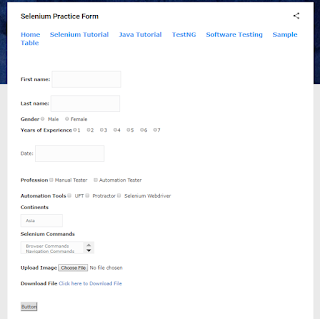


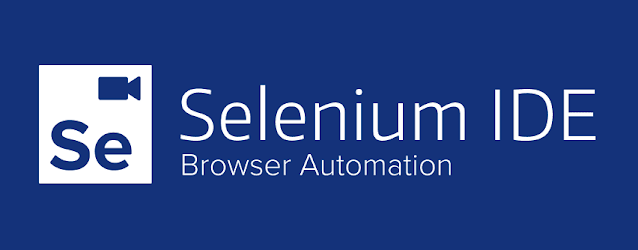


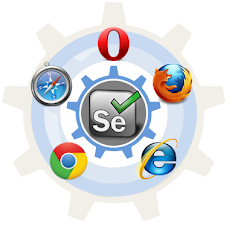

Comments
Post a Comment